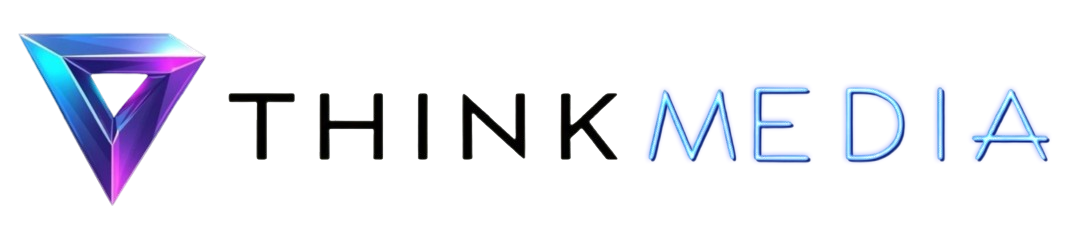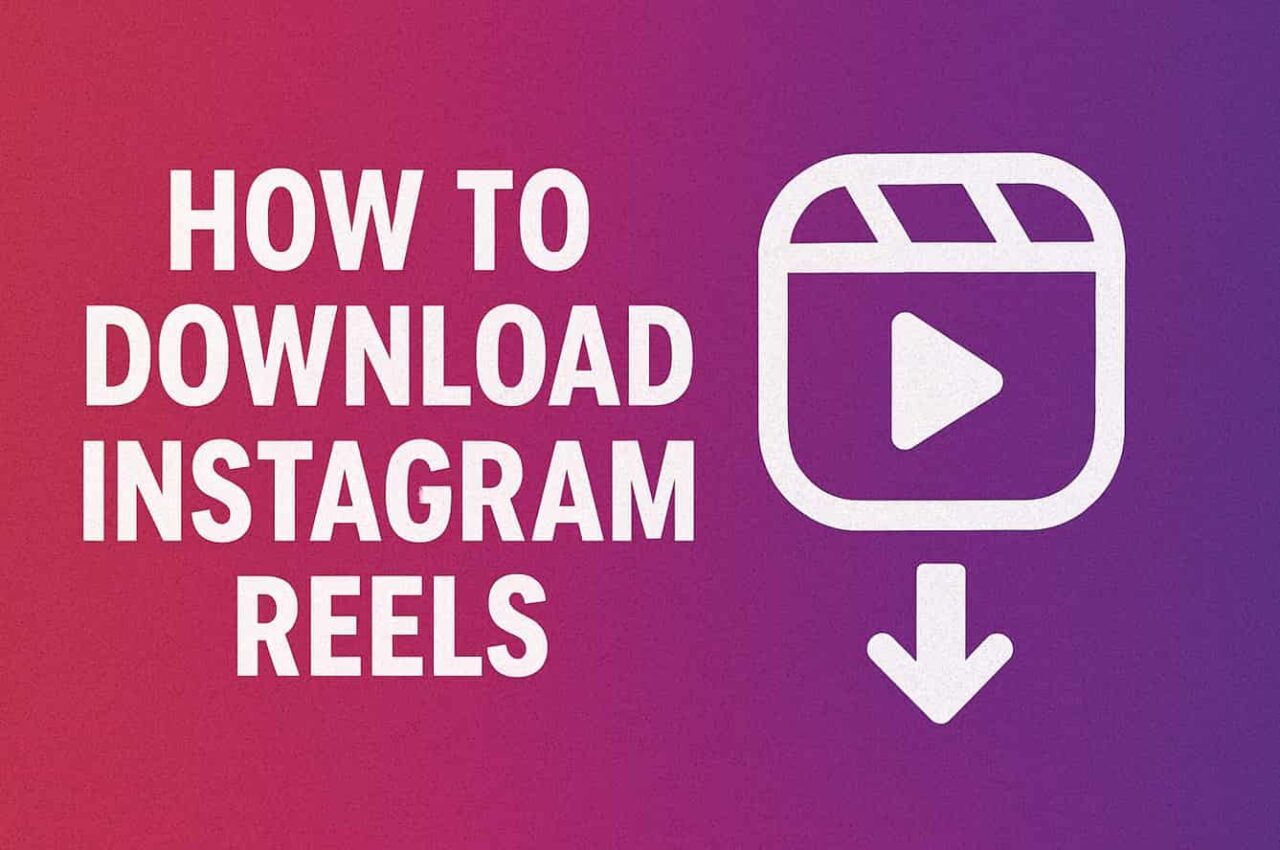Why You Might Want to Download Reels
Instagram Reels are one of the most popular ways to share quick, creative videos. Many users want to save Reels for different reasons. Some prefer to watch them later without internet access, others use them as inspiration for new content, and many save them to study trends or ideas.
Downloading Reels can be useful, but it is important to keep in mind that the content belongs to the original creator. Any saved or downloaded video should be used responsibly. Instagram’s policies and copyright laws are designed to protect creators, so Reels should not be redistributed without permission.
Instagram’s Built-in Methods
Instagram has started to add official options for saving and downloading Reels. These methods are the safest and easiest to use, though they come with some limitations.
Save to Collection
This option allows you to bookmark Reels inside the Instagram app.
Tap the three dots on a Reel.
Save to Collection.
This option allows you to bookmark Reels inside the Instagram app.
- Tap the three dots on a Reel.
- Select Save to Collection.
- The Reel is stored in your profile under Saved.
Limitations: Reels saved this way are not downloaded to your phone. They remain inside Instagram, so you need internet access to watch them.
Downloading Your Own Reels
If you are a creator, Instagram makes it simple to save your own Reels. You can do this both before posting and after posting.
Before Posting a Reel:
- When editing a Reel, tap the download icon.
- The video will save directly to your device’s gallery.
After Posting a Reel:
- Open your profile and go to the Reels tab.
- Select the Reel you want to save.
- Tap the three-dot menu and choose Save to Camera Roll or Download.
This feature works for most Reels you create. However, Reels that include licensed music may download without sound due to music rights restrictions.
Download Option for Public Reels
Instagram has also begun rolling out the ability to download public Reels created by others. This feature depends on two conditions:
- The creator has allowed downloads in their settings.
- The feature is available in your region.
When available, a Download button appears in the share menu. The downloaded video may include an Instagram logo or the creator’s username as a watermark.
Alternate Methods to Save Reels
Instagram’s built-in features are limited, so many users rely on alternative methods to save Reels for offline access. These methods can work well, but they should be used carefully to protect both your privacy and the rights of content creators.
Screen Recording
One of the simplest ways to save a Reel is by recording your screen. Both iOS and Android devices include built-in screen recording tools.
How to Record on iOS:
- Swipe down from the top-right corner of the screen to open Control Center.
- Tap the Screen Recording button.
- Open the Instagram Reel and let it play.
- Stop recording once the video finishes.
- The recording will appear in the Photos app, where you can trim the start and end.
How to Record on Android:
- Swipe down to access Quick Settings.
- Tap Screen Recorder.
- Play the Reel you want to save.
- Stop recording when finished
- The video will be saved to your Gallery, where you can edit or trim it.
Screen recording is reliable because it works with any public or private Reel you can view, but the quality may not always match the original video.
Third-Party Apps & Websites
Another option is to use tools designed specifically for downloading Instagram Reels. These tools require the Reel’s link and allow you to save the video directly.
How to Use Them:
- Open Instagram and copy the Reel link by tapping the three-dot menu.
- Paste the link into the downloader app or website.
- Select the download option to save the file to your device.
Examples of Tools:
- InSaver (iOS) – A popular app that downloads Reels directly to your Camera Roll.
- Video Downloader for Instagram (Android) – Allows link-based downloads.
- SnapInsta (Web) – A browser-based option for both desktop and mobile.
Privacy Tips:
- Never provide your Instagram login details to third-party tools.
- Avoid downloaders filled with intrusive ads or requests for personal data.
- Stick to well-reviewed apps and websites to reduce security risks.
Browser/Desktop Tools and Extensions
For those who use Instagram on a computer, browser-based solutions can be helpful.
Options Include:
- Online downloaders that work by pasting the Reel URL.
- Browser extensions available for Chrome or Firefox.
When to Use:
- Useful for batch saving or when editing Reels on a desktop.
- Convenient if you already manage your content workflow from a computer.
Caveats:
- Extensions may stop working if Instagram updates its platform.
- Some tools add watermarks or reduce video quality.
- As with apps, only install reputable extensions.
Where Saved Reels Go & How to Find Them
Once saved, it’s important to know where to locate your Reels.
Downloaded Files on Devices:
- On iOS, they appear in the Photos app (Camera Roll).
- On Android, they are stored in the Gallery or Downloads folder.
- On desktop, they are usually found in the Downloads folder.
Saved Reels Within Instagram:
- Open your profile.
- Tap the three-line Menu in the top right corner.
- Select Saved.
- Open the Reels section to view bookmarked videos.
This method is different from downloading, as the videos remain on Instagram and require an internet connection to play.
Legal & Ethical Guidelines
While it is possible to save Instagram Reels in different ways, respecting the rights of creators is essential.
- For Personal Use Only: Saved or downloaded videos should remain for personal viewing.
- Do Not Repost Without Permission: Uploading someone else’s Reel on your own account can lead to copyright issues and potential violations of Instagram’s Terms of Service.
- Credit the Creator: If you use a Reel for educational, collaborative, or private group purposes, acknowledge the original creator.
- Follow Instagram’s Rules: Using third-party tools that break Instagram’s guidelines may risk your account security.
Organizing & Repurposing Your Saved Reels
Saving Reels is useful, but without proper organization, your gallery or downloads folder can quickly become cluttered. A clear system makes it easier to find and use the videos later.
Create Labeled Folders
Categorize your saved videos into folders with simple names like:
- Inspiration – for creative ideas and trends.
- Tutorials – for educational or step-by-step content.
- Entertainment – for clips you watch for fun.
Use Cloud Storage
To avoid filling your phone’s storage, consider moving Reels to cloud platforms such as Google Drive, Dropbox, or OneDrive. Cloud storage keeps your files safe, syncs them across devices, and allows access from anywhere.
Rename Files for Easier Retrieval
Most downloaded Reels are saved with generic names. Renaming them with keywords like “DIY_cooking_reel.mp4” or “fitness_inspo.mp4” makes them searchable and easier to identify later.
FAQs
Can creators see when you save or download their Reel?
No. Instagram does not notify creators when their Reels are saved to a collection or downloaded.
What if the download option isn’t available?
This usually means the creator has disabled downloads, or the feature has not yet been rolled out in your region. In such cases, you can still use methods like screen recording for personal use.
Can you download private Reels?
No. Reels from private accounts cannot be downloaded using apps, websites, or extensions. You can only view them if the account owner has approved your follow request.
Where do downloads appear on your device?
iOS: Downloads appear in the Photos app (Camera Roll).
Android: Files are saved to the Gallery or the Downloads folder.
Desktop: Videos typically appear in the Downloads folder of your browser.
Do downloaded Reels lose quality?
Yes, sometimes. Screen recordings and certain third-party downloaders may compress videos, which can slightly reduce sharpness or sound quality. Using high-quality tools usually preserves better resolution.
Can I download Reels with music?
You can, but some Reels downloaded from Instagram directly may lose their audio due to music licensing restrictions. Screen recording usually saves both video and sound.
Is it safe to use third-party apps to download Reels?
Some apps are safe, but many can expose you to ads, malware, or privacy risks. Always choose reputable apps with strong reviews, and avoid any tool that asks for your Instagram login details.
Can I repost downloaded Reels on my account?
Not without permission. Reposting someone else’s content without credit or consent can violate copyright laws and Instagram’s Terms of Service. Always ask the creator first.
Can I download Instagram Reels on a computer?
Yes. You can copy the Reel’s URL and use web-based downloaders or browser extensions to save videos directly to your desktop.
Does Instagram allow downloading Reels for business use?
Only if the content is your own or you have permission from the original creator. Using someone else’s Reel for marketing or commercial purposes without approval can lead to copyright issues.
Visit:- Home Page